
Clearing Cache Files
With this tutorial you will be deleting unnecessary cache files that may be effecting your game speed. Follow these steps and hopefully by the end of this tutorial your game will be running faster. :D !

STEP 1:
First click on the start button.
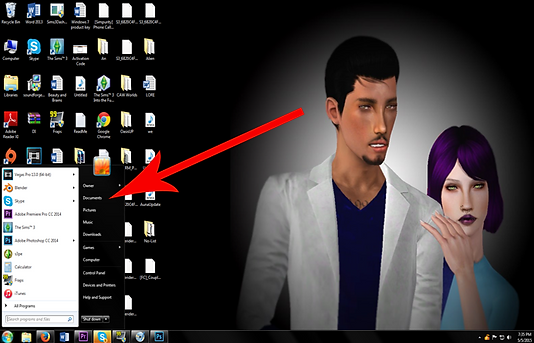
STEP 2:
Go to Documents (My Documents)

STEP 3:
Click the Electronic Arts Folder.

STEP 4:
Then The Sims 3

STEP 5:
Scroll down and detele these files:
CASPartCache.package
compositorCache.package
scriptCache.package
simCompositorCache.package
socialCache.package
The game regenerates these files everytime you load your game.

STEP 6:
Next go into the WorldCaches folder

STEP 7:
Then delete the files in this folder. This will reset all the world objects and sims in the worlds you've loaded.
(The game regenerates these every time you load a world.)

STEP 8: Optional
Next go into your FeaturedItems folder.

STEP 9: Optional
Delete all the files in this folder.
These are just images genereated by the EA store everytime you load your game and they will regenerate as well.

STEP 10: Optional
Then go into your Thumbnails folder.

STEP 10: Optional
Delete these files:
CASThumbnails.package
ObjectThumbnails.package
Deleting these files will cause your game to regenerate the icons for all objects and CAS items.
This will help with any CAS items or object's icons not showing up in game.
HOPE THIS HELPS YAH!
I do this everytime before running my game. It helps me with lag and I hope it'll help you too. :D !

